If you've encountered an issue where your Windows laptop battery appears to be stuck at 100%, despite not being connected to AC power, don't worry. This glitch can be resolved by following a few simple steps. In this article, we will guide you through the process of troubleshooting and fixing the battery stuck at 100% issue on your Windows laptop.
![]()
Constantly keeping your laptop plugged in can cause the battery to stay at 100%. The constant energy loading onto the laptop from always being plugged in can affect the battery's performance and the device's heat management. Using a laptop that is always plugged in defeats its purpose and can lead to various issues, including the battery stuck at 100% glitch.
Adjusting Settings in Control Panel
To begin resolving the issue, open the Control Panel from the search menu. Navigate to the settings related to the battery and make the necessary adjustments to fix the glitch.
Adjusting Power Settings
Change the 'turn off the display' and 'put computer to sleep' settings to 'never' temporarily to see if it helps resolve the issue. If the problem persists, go to 'Advanced power settings' for additional troubleshooting options.
Customizing Battery Settings
In the Power Options menu, navigate to the battery section. Adjust the critical battery notification and action settings according to your preferences.
Customizing Hibernate Settings
Ensure that the hibernate settings are set correctly for both battery modes. Adjust the settings for 'on battery' and 'plugged in' to avoid the battery glitch.
Fixing the Battery Stuck at 100% Glitch
Set the power plan to hybrid and select apply and okay to save the change. Then, open Device Manager, double-click on the batteries entry, and right-click on your battery.
Updating the Battery Driver
To resolve the battery stuck at 100% glitch, update the driver by browsing the computer for drivers and selecting from a list of available drivers. After completing the driver update, restart your computer for the fix to take effect.
By following these steps, you should be able to successfully resolve the Windows laptop battery stuck at 100% glitch. Remember to ensure that you are not connected to AC power before attempting to fix the issue, and the process should be straightforward and easy to follow.
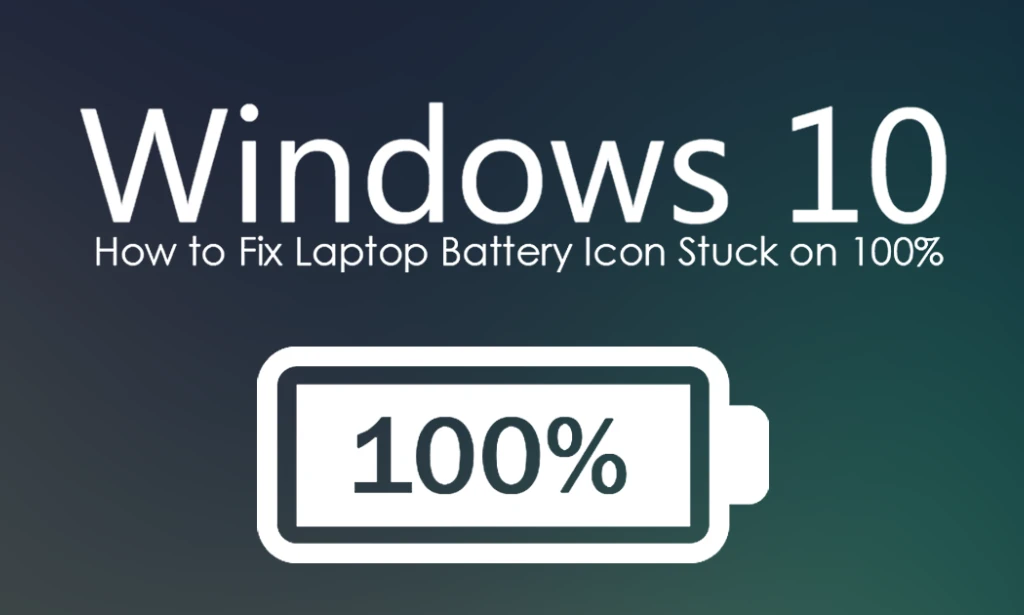

You must be logged in to post a comment.