Doesn't it sometimes feel like Microsoft goes out of its way to screw with us and irritate us? I mean, things that should be extremely simple in Windows are hidden or nonexistent. Thus, here are some free utilities to fix those window annoyances.

Search is definitely one of those annoyances. You go into search and yo, you type in what you're looking for, and it brings up some results along with web searches. For some strange reason you then got a jump into various filters to find what you're actually looking for. Why? Why is this hit-and-miss? Well, to fix this annoyance, download the Everything tool right and head over to voidtools.com. There, you'll see everything file. Now, you want to choose the download installer. I normally go for the 64-bit one. Download it and then follow the prom. Essentially, go through the installer. If you want to narrow it down under the search option, you can select Hey and show me only the video files. For example, and there it is, the Everything tool is just that good. I install it on every computer that I use to find the files that I'm actually looking for.
Speaking of files, we know that over time, our computers get filled up with a bunch of files that take up space. You would think that Windows would have a simple way for us to identify these files and where they are stored on our computer so we can clean them up. But no, so download this utility that does exactly that right. This utility is called Tree Size 3. There's a free version there's a paid-for version. I've always just used the free version. It does absolutely everything that I need to do, and again click on the free download, go through the download procedure, follow the Prompt, and just install it. Click on the Select directory, and select the C drive, which is your main Drive where all your files are.
Just let it do its thing. It's going through every single file and folder and grouping it based on size. Hence, it gives you a nice visual representation of where everything is located. Once you have it, you can open up those folders, find the files that you want to get rid of, find the big folders, and identify what's taking up that much space. Essentially, back it up, delete it remove it from your computer if you no longer need it. Deleted now you know what's hugging up your hard drive space, okay?
Now that we know what we can clean up and where it's stored, there's a new problem that pops up sometimes when you're trying to delete a file or move it to another location. Windows doesn't let you, as something else is currently using that file. That is fine and totally understandable. But why does Windows sometimes tell us what is using that file, and sometimes it doesn't? But worse, sometimes the thing that is using that file isn't a program. So, you have to reboot your computer to release the hold on that file. Well, not anymore when you download this utility, right? This one is called Lock Hunter. Essentially what it does is a free tool to delete files blocked by something that you do not know. It is useful for fighting against and may be super important as it may be the one that hugs files and keeps them locked. So go ahead the same as before; download and follow the procedures. You can right-click on any file and select lock Hunter, and it will say hey, this file. Nothing is blocking it. You can delete it.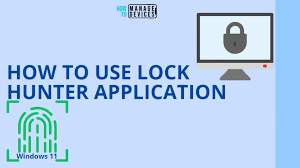
Windows has a decent utility to back up your files to an external drive. That's all cool, but what happens if you don't want to back up a file? What happens if you want to have the same file constantly synchronized between, say, your laptop and your main computer or between your computer and an external drive? The backup utility doesn't do that; however, download this utility. This is 2BrightSparks - super powerful. It's completely free you create a new profile. 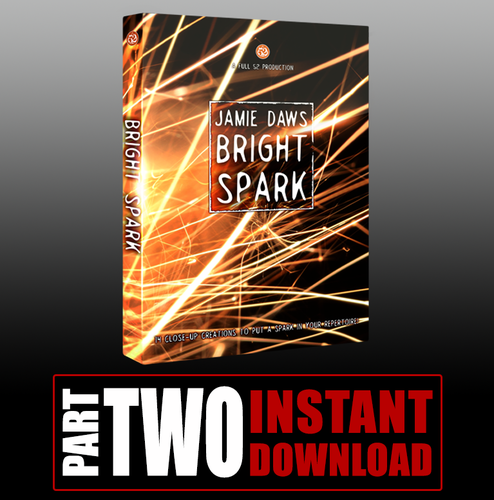 Give it a profile name, and this is a description of what this thing is going to do. Synchronize between an external drive and my local folders right now. You have the choice: you can either backup, you can synchronize, or you can mirror. If I prefer to synchronize, I may want my external drive to have the same version of the file that I have on my local computer. I'm going to choose that, but of course, you can play with the other options as well. It seems complicated it isn't. On the left side, which is what they call The Source, the left is the source. Select a folder on my computer on the right side and the destination, which is my external drive. Anything in the test folder is going to be automatically synchronized with my external drive.
Give it a profile name, and this is a description of what this thing is going to do. Synchronize between an external drive and my local folders right now. You have the choice: you can either backup, you can synchronize, or you can mirror. If I prefer to synchronize, I may want my external drive to have the same version of the file that I have on my local computer. I'm going to choose that, but of course, you can play with the other options as well. It seems complicated it isn't. On the left side, which is what they call The Source, the left is the source. Select a folder on my computer on the right side and the destination, which is my external drive. Anything in the test folder is going to be automatically synchronized with my external drive.
Let's talk about Wi-Fi passwords. You know when a friend comes over and speaks? Hey, what's the Wi-Fi password? Well, if it's your own home, you typically know what the Wi-Fi password is. But let's say you're at an event together or you're at an Airbnb. Well, on your phone, it's very simple: you look at your phone settings, and there is the Wi-Fi password right there. However, why in Windows is this so complicated to do the same thing? Seriously, check this out, so you have to click on start. You have to go into your settings. Once you've gone into your settings, you've got to go into Network and Internet; then you have to scroll down until you see Network and Sharing Center. You got to click on that, then you got to go to the Wi-Fi name, and you got to click on that, then Wireless property. Click on that, then click on security, and then click on show characters. That is how many steps it takes to see the Wi-Fi password. Okay, that isn't very easy, a simple thing. Just download this utility called Wi-Fi Password Revealer. Head over to this website, magic jelly bean.com.
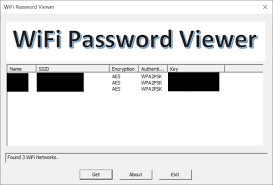 It's a tiny little utility, and it's much simpler to see all the SSID, the Wi-Fi networks, and the password and the nice thing is that it shows you all the passwords of the networks you've ever connected to. You can go back and get them as well. Now, this one would be built straight into windows. It's such a cool component of it. But again, we have to jump through hoops to get it. Getting your own Windows product key and knowing the product key or the CD key is especially important to have especially. If you're looking to change your computer and you own that license or you want to do a fresh installation of Windows, you need to have this key with you.
It's a tiny little utility, and it's much simpler to see all the SSID, the Wi-Fi networks, and the password and the nice thing is that it shows you all the passwords of the networks you've ever connected to. You can go back and get them as well. Now, this one would be built straight into windows. It's such a cool component of it. But again, we have to jump through hoops to get it. Getting your own Windows product key and knowing the product key or the CD key is especially important to have especially. If you're looking to change your computer and you own that license or you want to do a fresh installation of Windows, you need to have this key with you.
Most of us need to remember our product key anyway. The product key finder is the utility that you want again. After downloading it, click on the download. Follow the Prompt, and it will hit a little zip file. You double-click on the key finder. It's going to show you your product key. Your CD key, and this is particularly good if you do not use the Microsoft account to manage your computer. Why would you not want to use a Microsoft account? Please share this article with your social media contacts. Thank you as we help people navigate the computing world!
Your CD key, and this is particularly good if you do not use the Microsoft account to manage your computer. Why would you not want to use a Microsoft account? Please share this article with your social media contacts. Thank you as we help people navigate the computing world!
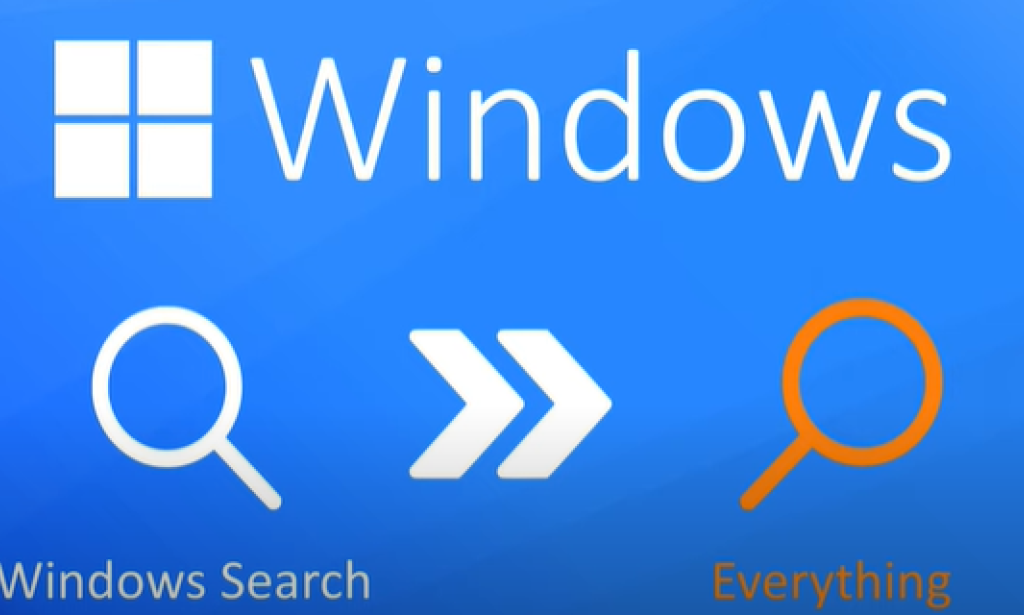

You must be logged in to post a comment.