If You're Still Using Windows 10, Here's What You Need to Do NOW
Are you still using Windows 10 on your personal computer? If so, your time is running out! On October 14th 2025, Microsoft will officially end support for Windows 10. But what does that mean for you? Are you prepared? Do you have options? The answers might surprise you.
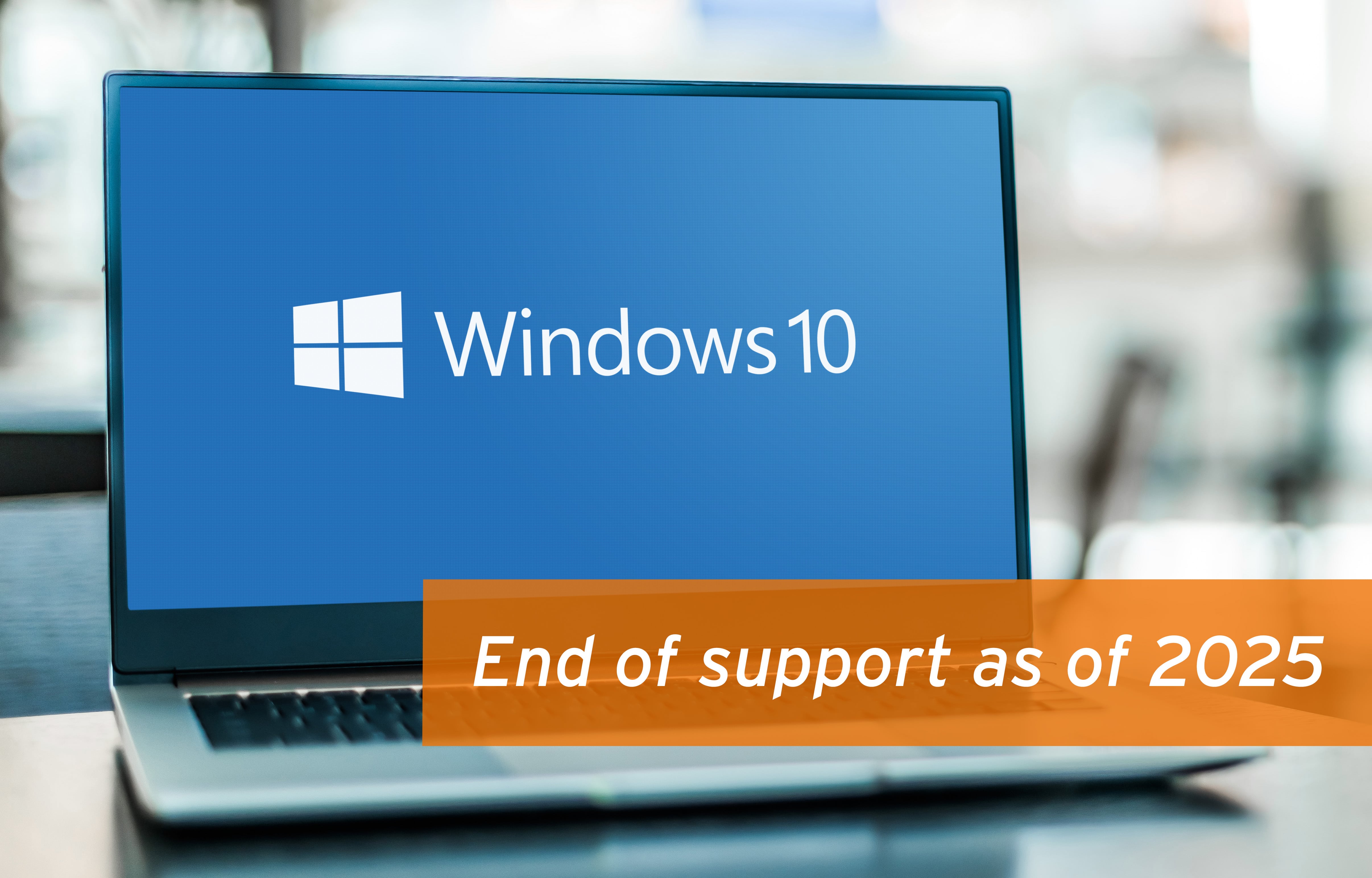 What Happens When Windows 10 Support Ends?
What Happens When Windows 10 Support Ends?
On the day Microsoft ends support for Windows 10, several things will change. First, there will be no more technical support, no new features, no bug fixes, and—most importantly—no more security updates. For some users, especially those who've experienced issues with Windows updates causing crashes, this might sound like a relief. But in reality, not receiving updates could leave your system vulnerable to security threats.
Additionally, Microsoft will likely remove the free Windows 10 installer from their website. Once that happens, you won't be able to download it anymore, just as they've done with previous operating systems that reached their end of life. If you don't already have an installation disc or USB drive, you could find yourself in a tough spot if your system ever needs a fresh install.
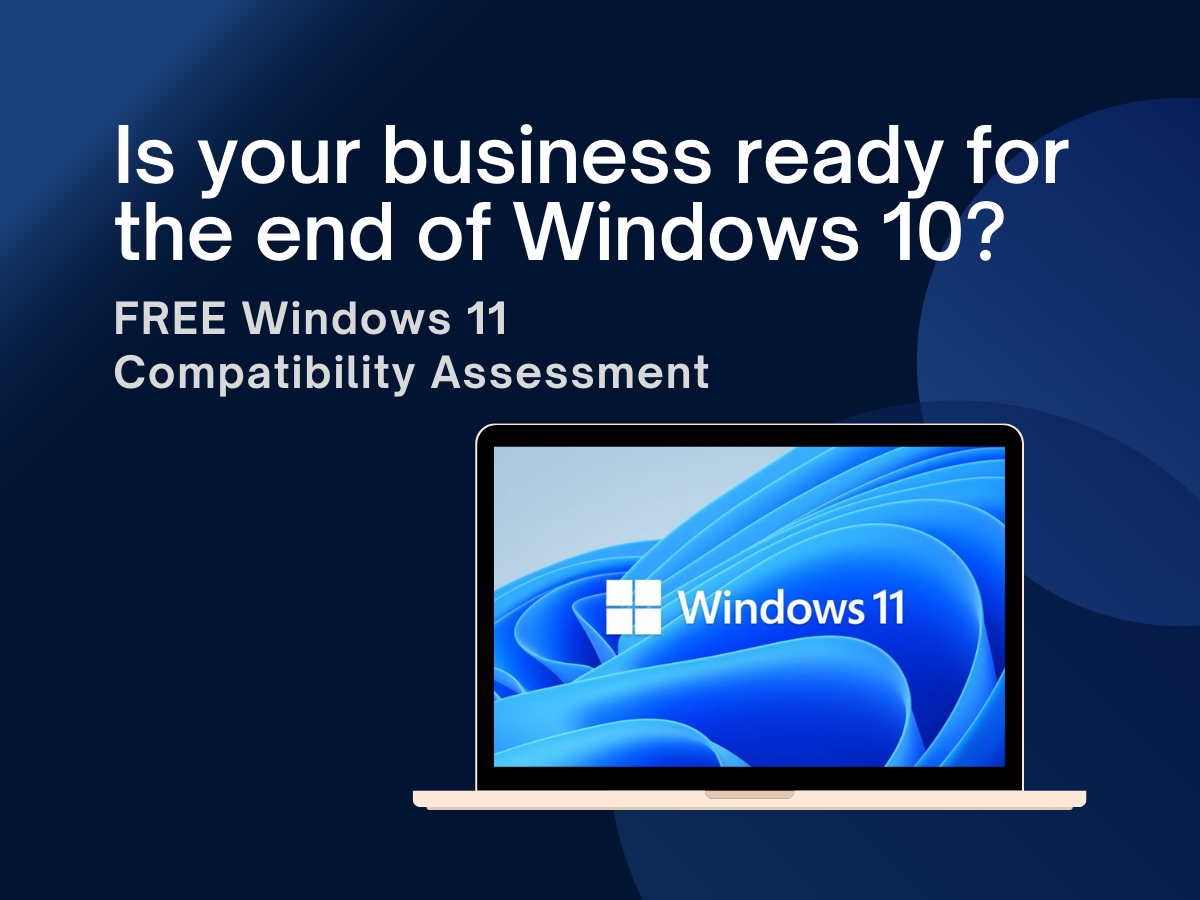
Why You Need a Windows 10 Installation Disc
You might be thinking, "My computer is running fine. If something goes wrong, I can just uninstall an update or do a system restore." While that's true in some cases, there are times when these troubleshooting steps fail. For example, the Windows reset feature, which reinstalls Windows on top of itself, might stop working. In such situations, your only option would be a fresh Windows installation. Without an installation disc or USB drive, you'd have to pay a technician to back up your data, wipe your computer, and reinstall Windows—a service that could cost you hundreds of dollars.
The good news? You can create your own Windows 10 installation media today for free. All you need is a flash drive and about 30 minutes of your time. Let me show you how.

How to Create a Windows 10 Installation USB Drive
1. Search for the Media Creation Tool
2. Open Google and type "Download Microsoft Media Creation Tool." Click on the link that says "Download Windows 10 Disc Image." Scroll down until you see the option to create Windows 10 installation media and click "Download Now."
3. Run the Tool
4. Once the download is complete, open the file. Accept the terms and conditions, and you'll see two options:
1. Upgrade this PC now
2. Create installation media (USB flash drive, DVD, or ISO file) for another PC
5. Choose the second option and click "Next."
6. Select Your Preferences
7. On the next screen, confirm the version of Windows 10 you want to download. Then, choose the option to create a USB flash drive. Make sure your flash drive is at least 8GB and completely empty, as everything on it will be erased during the process.
8. Choose the Correct Drive
9. Select your flash drive from the list of available drives. Double-check to ensure you've chosen the right one, as this process will overwrite all data on the selected drive. Click "Next" to start the process.
10. Wait for the Process to Complete
11. The tool will download the necessary files and create your installation media. Once it's done, click "Finish." Label your flash drive and store it in a safe place, like a desk drawer or a safe.
And that's it! You now have a Windows 10 installation USB drive ready to go, even after Microsoft ends support.
Common Questions About Windows 10 End of Support
1. Will Windows 10 still work after support ends?
Yes, Windows 10 will continue to function as it always has. However, over time, certain applications—like web browsers—may stop working as they require newer operating systems. This won't happen immediately but could become an issue several years down the road.
2. What if I lose or damage my installation USB drive?
It's a good idea to create two installation drives and store them in separate locations. The chances of both failing are slim, and having a backup will save you from potential headaches.
3. Is the $30 extended support from Microsoft worth it?
Microsoft offers extended support for personal users at $30 per year, which includes critical security updates. While this isn't mandatory, it's a small price to pay for peace of mind, especially if you're not ready to upgrade to Windows 11.
4. Should I create an installation drive for Windows 11?
Absolutely! If you decide to upgrade to Windows 11, follow the same process to create an installation drive. Even though Windows 11 is newer, it will eventually reach its end of support too. Having an installation drive ensures you're prepared for any future issues.
Why This Matters
If you're determined to stick with Windows 10, that's perfectly fine. Many users, myself included, prefer it over Windows 11. However, you need to understand the risks. Without extended support, your system will be vulnerable to security threats. Creating an installation drive is a simple, cost-effective way to protect yourself and avoid expensive repair bills.
For just the cost of a flash drive and 30 minutes of your time, you can save yourself hundreds—if not thousands—of dollars in the future. Follow the steps above, and you'll be ready for anything, even after Windows 10 reaches its end of life.
If you have any questions, feel free to leave them in the comments. Thanks for reading, and good luck!
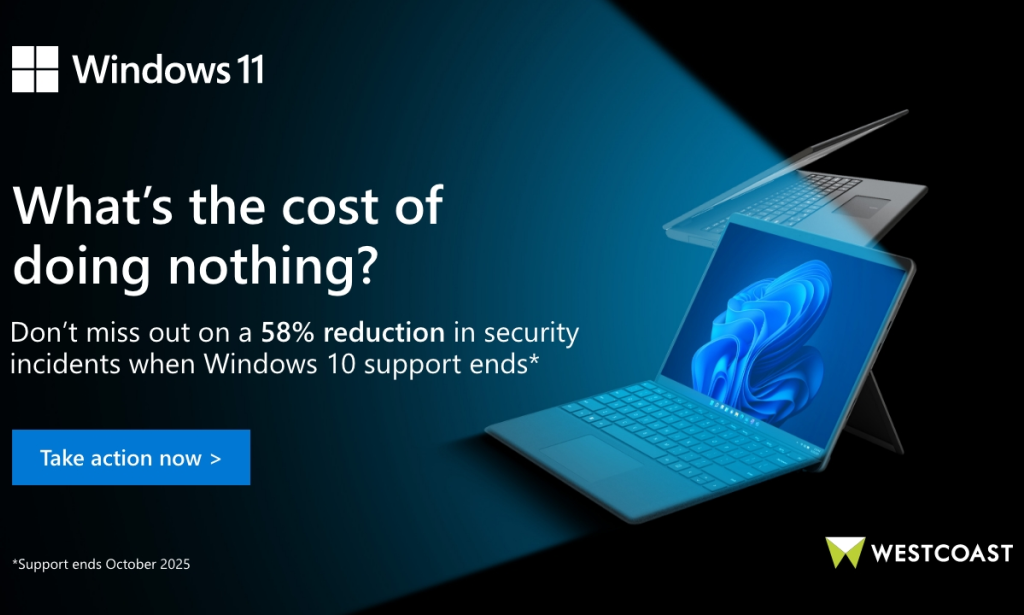
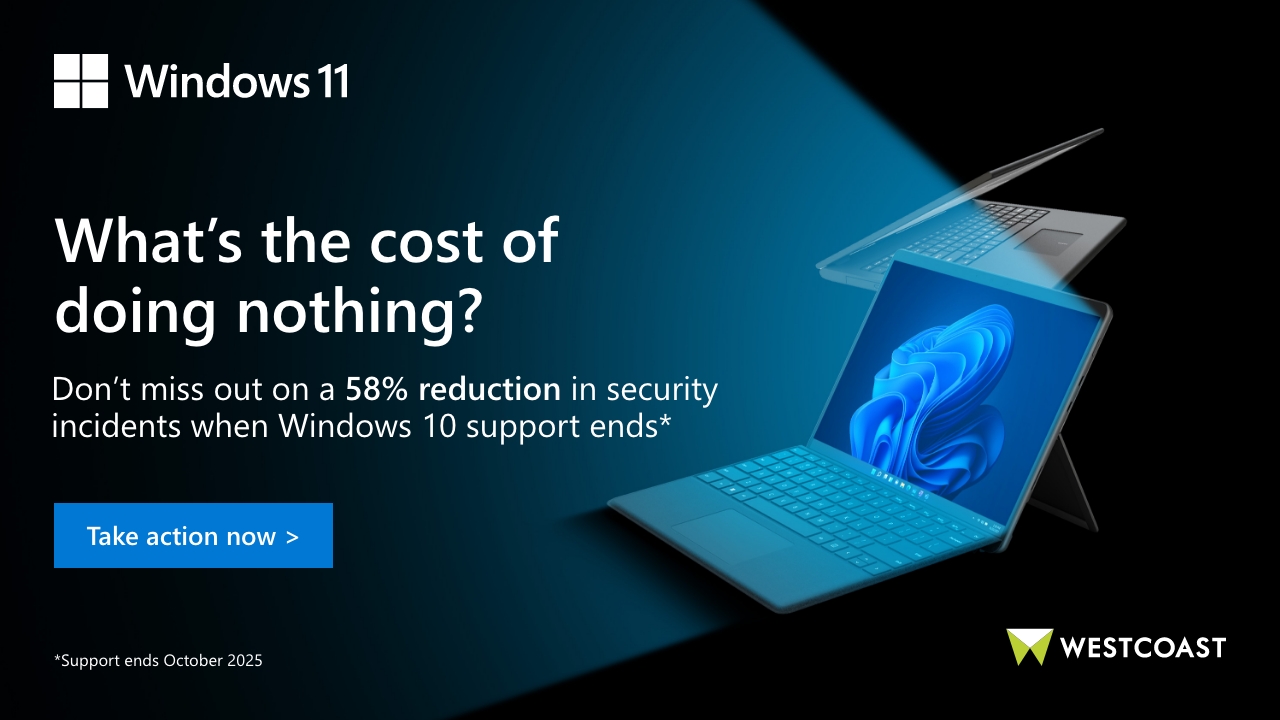

You must be logged in to post a comment.